The key takeaway from this definition is that a good BI tool allows companies to make data-driven decisions. Or in short, as the CRM Analytics product page states: Discover, Identify, Visualize, Know.
The two main components of CRM Analytics are the Analytics Studio, where you can build your Dashboards and explore datasets via Lenses, and the Data Manager, where you can load, prepare and transform your data from both Salesforce and external applications to eventually register everything in reusable datasets.
Analytics Studio
Analytics Studio is the front-end of CRM Analytics. It’s where all the dashboards, lenses and datasets are grouped together in apps. You can read up on the definitions of these assets via the CRM Analytics Basics module over on Trailhead.
The main attraction of Analytics Studio is the Dashboard Builder. Within this builder, you have access to various widget types to visualize data from all your available datasets. You can use charts, tables, numbers, toggles, text blocks, global filters, list filters, date filters and even images to start building your data-driven storytelling.
Most of these options are also available in standard Salesforce Dashboards, but Analytics Studio takes it to a whole other level of detail. There are a ton more visualization options for your charts, ranging from the classic bar and line charts to more compelling date and time charts, gauges, scatterplots, grid charts, regional maps and even pipelines and flow charts. All of which have extensive formatting options of their own, which makes it very easy to convey the right message in the right way.
All of these customization options are available through the User Interface. Absolutely no coding required. But even for the skilled developers among you, the Dashboard builder allows you access to the underlying code so you can have a go at building some seriously complex data queries and dashboards, should there be a need.
A well-built dashboard can be used to convey important information and insights, both for end-users during their daily routine in Sales, Service, Marketing and so on, but also for managers during board meetings and such. What’s more, you can set notification on certain KPIs within a dashboard to alert you when a critical threshold has been reached. Talk about bringing the ‘pro’ to proactivity! To top it off, the Dashboard builder allows you to build custom layouts for a dashboard, depending on the device being used to view the dashboard. So no matter if you’re viewing via your desktop, a tablet or a mobile device, you’ll be able to get insight fast and easy.
Data Manager
The other side of CRM Analytics is the Data Manager, which you could refer to as the back-end of the tool. This is the control center where you get to play with your data and get it ready for use in Analytics Studio.
In contrast to standard Salesforce Reports & Dashboards, where you can only use data that exists within Salesforce, with CRM Analytics it is possible to not only connect with Salesforce data, but also to upload your own CSV files and even connect with third-party applications with one of the many out-of-the-box connectors or custom integrations. This opens up a lot of new possibilities for insights and KPI’s that were previously not available. Like combining Account data (from Salesforce) with the actual Order data (from your ERP), or even Campaign budget data (from Salesforce) with actual Time Spent (from Harvest Time Tracker).
Although these custom integrations might require some technical know-how, the Salesforce data connector and the CSV upload can be configured completely via the User Interface. Again, no coding required. Having all this data from various sources available in one place really is a game changer.
Dataflow
Dataflow is the tool that does the heavy lifting for data transformations. Here you have the possibility to load the data you want to work with. You can choose from Salesforce local data, external data or already existing datasets from Analytics Studio. Once the data is loaded, you can go ahead and transform it using the various transformation options, including appending data (add rows to a datatable), augmenting data (add columns to a datatable), compute expressions (create custom formula fields), compute relatives (calculate deltas between ordered rows), converting dimensions to measures, flatten hierarchies, filtering data, slicing datasets and updating datasets. The last step that remains is registering the dataset to be used for dashboard building.
Recipes
When you don’t require this much heavy-lifting for your data transformations, then Recipes come to your rescue. Recipes start from a registered dataset and give you the tools to clean up your data and perform some basic transformations. Creating bucket fields, automatically fill in missing values, augment datasets via lookups, filter data, etc. To get started with Recipes, go have a look at the Prepare Your Data module on Trailhead.
Since not all data is created equally, the Data Managers offers you the tools to easily prepare your data to be actually useful for dashboarding. In order to make sure you’re always working with current data, the Data Monitor allows you to schedule all of the data integrations and transformations (e.g. sync data from the ERP each night at 00:00 and run the Orders Dataflow and Recipes an hour later at 01:00. When an error has occurred, a notification mail will be sent to the CRM Analytics admin.
Since CRM Analytics is part of the Salesforce ecosystem, it follows the same three-times-a-year release schedule, which makes it one of the most innovative BI tools out there.
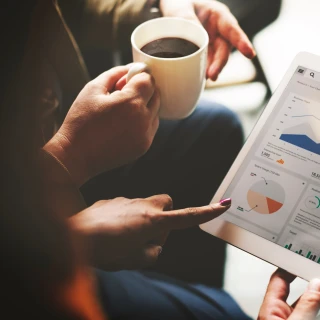

/people-grain-field_delaware-dossche-mills-(1).webp?mode=autocrop&w=320&h=240&attachmenthistoryguid=4f70b6e8-753a-47b3-af06-ee333363a774&v=&c=0523f0a8034c13a4aad7b41c04830644d27e9847a5ae0f85d7ece391cd4c8c2e)
/two-people-sitting-at-a-desk-during-an-interview-(1).webp?mode=autocrop&w=320&h=240&attachmenthistoryguid=23430a6a-f082-44c2-8f9a-65af0f43c623&v=&c=ea96340b7b49140ac376f79948f1ffe7c186f2c68c71d6f1768dcd4b1d33fa47)